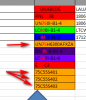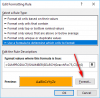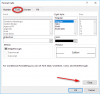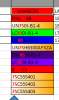Eloise T
Active Member
In the "Sixth" tab of the workbook, in Column C, there are 9 cells (C3 through C11) where part of the characters are in Bold Red because those characters are listed in the Name Manager. Cells C12 through C14 are also listed in the Name Manager but the 75 is not Bold Red like I think it should be....Why not?
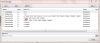
Special note to look at the REDnBOLD macro.
Please see attached file. Thanks for looking.
Special note to look at the REDnBOLD macro.
Please see attached file. Thanks for looking.
Attachments
Last edited: