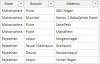Kumar Shanmugam
Member
Trying to replicate the match find value as mentioned in Rob Collie Blog: https://powerpivotpro.com/2014/01/containsx-revisited-what-was-the-match/
I have a address data. I want to find whether certain keyword in address field matches with the list mentioned in negative Area. I applied below dax calculated column but it did not work.
NegativeArea = FIRSTNONBLANK(
filter(
VALUES(NegativeArea[Address]),
SEARCH(
Addressdata[Address],
NegativeArea[Address],
1,
0
)
)
,1
)
Additional Requirement: Before performing match of Keyword address with the address field in negative Area, I want the above calculated column formula to filter branch.
For eg: 1st row value.

For 1st row value, formula should filter branch Pune and then check for the matching Keyword values in address field with the address field in Negative Area.
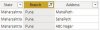
Please find attached the sample data and also refer the screenshot below:
Sample Data Screenshot:
Address data:
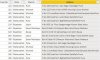
Negative Area:
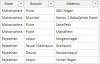
I have a address data. I want to find whether certain keyword in address field matches with the list mentioned in negative Area. I applied below dax calculated column but it did not work.
NegativeArea = FIRSTNONBLANK(
filter(
VALUES(NegativeArea[Address]),
SEARCH(
Addressdata[Address],
NegativeArea[Address],
1,
0
)
)
,1
)
Additional Requirement: Before performing match of Keyword address with the address field in negative Area, I want the above calculated column formula to filter branch.
For eg: 1st row value.
For 1st row value, formula should filter branch Pune and then check for the matching Keyword values in address field with the address field in Negative Area.
Please find attached the sample data and also refer the screenshot below:
Sample Data Screenshot:
Address data:
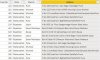
Negative Area: