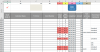Eloise T
Active Member
Please see the attached sanitized spreadsheet.
I need a macro that will scan down Column J looking for the word “Canceled” and replace (in the same row) whatever may be in Columns E and F with “N/A”
If "N/A" is already there, skip to the next occurrence of "Canceled" until all rows have been examined.
The actual spreadsheet is over 50,000 rows and gets deeper each week.
Thank you in advance!
I need a macro that will scan down Column J looking for the word “Canceled” and replace (in the same row) whatever may be in Columns E and F with “N/A”
If "N/A" is already there, skip to the next occurrence of "Canceled" until all rows have been examined.
The actual spreadsheet is over 50,000 rows and gets deeper each week.
Thank you in advance!