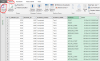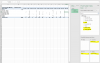k3vsmith
Member
I have a report (see BEI Report_test.xls)
I need to create a macro that would build a Sums worksheet which would in turn build a Chart worksheet (see BEI Report_test_Chart.xls)
Attached is an example of the kind of chart I'm looking for (Chart example.docx)
To create the sums worksheet, I need assistance.
I think what needs to occur is on the BEI Report worksheet I need to create a new column for each start/Finish so that it reads mm-yyyy. Or reformat the existing dates in all the start/finishes to show as mm-yyyy.
Then on the sums worksheet, list all dates (mm-yyyy) in order across row 2 and row 11 that are available in BEI Report from earliest to latest.
Then somehow show the sums on each. This will help build the chart. See Sums.docx for what I was thinking.
Need help please.
I need to create a macro that would build a Sums worksheet which would in turn build a Chart worksheet (see BEI Report_test_Chart.xls)
Attached is an example of the kind of chart I'm looking for (Chart example.docx)
To create the sums worksheet, I need assistance.
I think what needs to occur is on the BEI Report worksheet I need to create a new column for each start/Finish so that it reads mm-yyyy. Or reformat the existing dates in all the start/finishes to show as mm-yyyy.
Then on the sums worksheet, list all dates (mm-yyyy) in order across row 2 and row 11 that are available in BEI Report from earliest to latest.
Then somehow show the sums on each. This will help build the chart. See Sums.docx for what I was thinking.
Need help please.