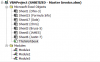Eloise T
Active Member
I am trying to understand why the following error message appears after seemingly "successfully" stepping through the "StartFlashing()" macro with the VBEditor focused on the SEVENTH tab in the attached file. Running the macro directly results in the same error message. Either the flashing is happening too rapidly to see the flashing square root symbols or it's not working at all.

If anyone can explain why this happens and a suitable remedy I would certainly appreciate it.
If anyone can explain why this happens and a suitable remedy I would certainly appreciate it.