Hello,
I'm trying to create a dynamic value lookup with INDEX and MATCH within specific >= and <= conditions. My hypothetical situation is as follows: my company issues 25 page receipt books with carbon copy pages. The truck drivers we issue the books to have them filled out by the person that accepts the delivery, and they send the carbon copy back to us. I'm trying to somewhat automate the reconciliation of these carbon copies by having the driver information pulled with the INDEX and MATCH functions based on the book and page number of the receipt that I get back. I'm having an issue with this because books can be turned in and signed back out. therefore, a single book can be issued to 2 different drivers/companies. Because of this, I need the INDEX and MATCH formula to first look at book number then the starting and ending page numbers to pull the correct name. In my example below, I want to have column H auto-populate based on the values in columns F and G, respectively. I know my first MATCH is on column A, but how do I work >= column B and <= column C into the same
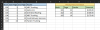
Thanks!
I'm trying to create a dynamic value lookup with INDEX and MATCH within specific >= and <= conditions. My hypothetical situation is as follows: my company issues 25 page receipt books with carbon copy pages. The truck drivers we issue the books to have them filled out by the person that accepts the delivery, and they send the carbon copy back to us. I'm trying to somewhat automate the reconciliation of these carbon copies by having the driver information pulled with the INDEX and MATCH functions based on the book and page number of the receipt that I get back. I'm having an issue with this because books can be turned in and signed back out. therefore, a single book can be issued to 2 different drivers/companies. Because of this, I need the INDEX and MATCH formula to first look at book number then the starting and ending page numbers to pull the correct name. In my example below, I want to have column H auto-populate based on the values in columns F and G, respectively. I know my first MATCH is on column A, but how do I work >= column B and <= column C into the same
Thanks!
