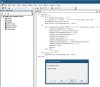rkbisht2019
Member
Dear All,
Greetings of the day!
I have a requirement of importing multiple text files into a worksheet named "Data" in same workbook. Although, the below pasted helps up to some extent, but there is two problems.
First, it imports data in a new workbook, instead in same workbook.
Second, it fetches duplicate header name.
Moreover, I have already placed Header Name in Worksheet Named- "Data", I just want data of all .txt files to be placed just beneath of Header Name without any duplicate Header Name.
PS:- Please see the attached excel file for the further investigation.
Regards,
Ravindra Bisht
Greetings of the day!
I have a requirement of importing multiple text files into a worksheet named "Data" in same workbook. Although, the below pasted helps up to some extent, but there is two problems.
First, it imports data in a new workbook, instead in same workbook.
Second, it fetches duplicate header name.
Moreover, I have already placed Header Name in Worksheet Named- "Data", I just want data of all .txt files to be placed just beneath of Header Name without any duplicate Header Name.
PS:- Please see the attached excel file for the further investigation.
Code:
Option Explicit
Sub MergeAllWorkbooks()
Dim MyPath As String, FilesInPath As String
Dim MyFiles() As String
Dim SourceRcount As Long, FNum As Long
Dim mybook As Workbook, BaseWks As Worksheet
Dim sourceRange As Range, destrange As Range
Dim rnum As Long, CalcMode As Long
Dim LastRow As Long, LastCol As Long
' To adding multiple CSV into one. Need to remove duplicate HeaderRow in this.
' Change this to the path\folder location of your files.
MyPath = InputBox("Enter the address here")
' Add a slash at the end of the path if needed.
If Right(MyPath, 1) <> "\" Then
MyPath = MyPath & "\"
End If
' If there are no Excel files in the folder, exit.
FilesInPath = Dir(MyPath & "*.txt*") 'You can change the file type to suit your need here
If FilesInPath = "" Then
MsgBox "No files found"
Exit Sub
End If
' Fill the myFiles array with the list of Excel files
' in the search folder.
FNum = 0
Do While FilesInPath <> ""
FNum = FNum + 1
ReDim Preserve MyFiles(1 To FNum)
MyFiles(FNum) = FilesInPath
FilesInPath = Dir()
Loop
' Set various application properties.
With Application
CalcMode = .Calculation
.Calculation = xlCalculationManual
.ScreenUpdating = False
.EnableEvents = False
End With
' Add a new workbook with one sheet.
Set BaseWks = Workbooks.Add(xlWBATWorksheet).Worksheets(1)
rnum = 1
' Loop through all files in the myFiles array.
If FNum > 0 Then
For FNum = LBound(MyFiles) To UBound(MyFiles)
Set mybook = Nothing
On Error Resume Next
Set mybook = Workbooks.Open(MyPath & MyFiles(FNum))
On Error GoTo 0
If Not mybook Is Nothing Then
On Error Resume Next
' Change this range to fit your own needs.
With mybook.Worksheets(1)
LastRow = .Cells(Rows.Count, 1).End(xlUp).Row 'choose which column has data all the way down the last row
LastCol = .Cells(1, Columns.Count).End(xlToLeft).Column
Set sourceRange = .Range(.Cells(1, 1), .Cells(LastRow, LastCol))
End With
If Err.Number > 0 Then
Err.Clear
Set sourceRange = Nothing
Else
' If source range uses all columns then
' skip this file.
If sourceRange.Columns.Count >= BaseWks.Columns.Count Then
Set sourceRange = Nothing
End If
End If
On Error GoTo 0
If Not sourceRange Is Nothing Then
SourceRcount = sourceRange.Rows.Count
If rnum + SourceRcount >= BaseWks.Rows.Count Then
MsgBox "There are not enough rows in the target worksheet."
BaseWks.Columns.AutoFit
mybook.Close SaveChanges:=False
GoTo ExitTheSub
Else
' Copy the file name in column A, if you want; Here I choose not.
' With sourceRange
' BaseWks.Cells(rnum, "A"). _
' Resize(.Rows.Count).Value = MyFiles(FNum)
' End With
' Set the destination range.
Set destrange = BaseWks.Range("A" & rnum)
' Copy the values from the source range
' to the destination range.
With sourceRange
Set destrange = destrange. _
Resize(.Rows.Count, .Columns.Count)
End With
destrange.Value = sourceRange.Value
rnum = rnum + SourceRcount
End If
End If
mybook.Close SaveChanges:=False
End If
Next FNum
BaseWks.Columns.AutoFit
End If
ExitTheSub:
' Restore the application properties.
With Application
.ScreenUpdating = True
.EnableEvents = True
.Calculation = CalcMode
End With
End SubRegards,
Ravindra Bisht
Last edited by a moderator: