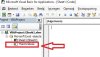Certificates!
Member
I have a workbook which I share with other team members. To ensure that they do not let things go awry for otehr colleagues I want a macro that issues a warning when the workbook is closed. I want the warning to read "Ensure the data matches V1 prior to closing this file." Is this possible and if so how.
I have little understanding of macros at all other than that they can be used to do lots of useful things.
Thank you
I have little understanding of macros at all other than that they can be used to do lots of useful things.
Thank you