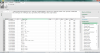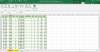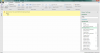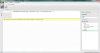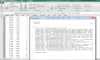Chirag R Raval
Member
Dear All,
I have a file that contain data with 1 cell have mix shade no in1 cell that require split in rows, based on number of units as associate with that shade no.
i also attache my file in which 91) original data 920 sample taken from original as small data for test (3) require result sheet
(1) Original
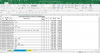
(2) Taken Sample as small data from original for test work
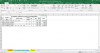
(3) Require result sheet screen shot
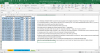
Also attached An excel file for test.
If further clarification require please mention.
Hope there are some solution found & any help will be much appreciated.
Regards,
Chirag Raval
I have a file that contain data with 1 cell have mix shade no in1 cell that require split in rows, based on number of units as associate with that shade no.
i also attache my file in which 91) original data 920 sample taken from original as small data for test (3) require result sheet
(1) Original
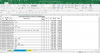
(2) Taken Sample as small data from original for test work
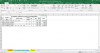
(3) Require result sheet screen shot
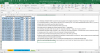
Also attached An excel file for test.
If further clarification require please mention.
Hope there are some solution found & any help will be much appreciated.
Regards,
Chirag Raval