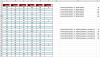polarisking
Member
I've included a file.
Col A and Col B are sets of numbers. Col C denotes which rows to sum using SUMIF.
The first formula (cell F3) is =SUMIF($C$3:$C$25,"X",$A$3:$A$25)
I want to be able to drag/copy this formula down and have the third argument point to $B$3:$B$25. Using a drag or copy transpose, it's (cell F4) still pointing to $A$3:$A$25.
What's the technique for getting my desired result? Is there one?
Thank you in advance for your help.
Col A and Col B are sets of numbers. Col C denotes which rows to sum using SUMIF.
The first formula (cell F3) is =SUMIF($C$3:$C$25,"X",$A$3:$A$25)
I want to be able to drag/copy this formula down and have the third argument point to $B$3:$B$25. Using a drag or copy transpose, it's (cell F4) still pointing to $A$3:$A$25.
What's the technique for getting my desired result? Is there one?
Thank you in advance for your help.