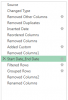NARAYANK991
Excel Ninja
Hi ,
See if this link helps :
https://accessanalytic.com.au/powerquery_namedcells_parameters/
Narayan
See if this link helps :
https://accessanalytic.com.au/powerquery_namedcells_parameters/
Narayan
Hi
StartDate and EndDate is the main point what i want, i can choose that date then show me that total=?
i'm get data from excel, because is other department send to me, so you know use StartDate and EndDate to this Power Query? if yes, pls teach me.
Thanks
Have you been able to open the file and review the Power Query Table?
Hi ,
See if this link helps :
https://accessanalytic.com.au/powerquery_namedcells_parameters/
Narayan
Hi ,
I have not used Power Query , so I cannot help in this ; possibly David can.
See the attached file for a Power Pivot solution.
https://www.dropbox.com/s/6hsjp9a8jjqobxt/NEW Example.xlsx?dl=0
Narayan
Hi ,Hi,
i have check that powerpivot file, but don know how to create, and how to make that Measure 1?
Thanks
Hiii @Oscarr
Please find the attached solution sheet with using Pivot table ..
Just add Column E and Column F
To refresh Pivot table >>>Right click on Pivot table >>>Click Refresh
Column E Fomula
Cell E2:=COUNTIFS([Date],[@Date],[Name],[@Name])
Column F Fomula
Cell F2:=IFERROR(IF(AND([@Date]>=$J$1,[@Date]<=$J$2),1/[@Count],"")+0,)
Regard
Rahul shewale
Hi ,
Power Pivot is a vast piece of software , many times more complex than Excel.
A lot of reading will be required.
Can you go through the following links :
1. https://www.excelcampus.com/tables/calendar-table-explained/
2. https://support.office.com/en-us/ar...in-Excel-1c8b072e-9108-442f-8115-c72ba796d31e
3. https://msdn.microsoft.com/en-us/library/gg399077(v=sql.110).aspx
4. https://msdn.microsoft.com/en-us/library/hh272048(v=sql.110).aspx
5. https://msdn.microsoft.com/en-us/library/gg399161(v=sql.110).aspx
6. https://msdn.microsoft.com/en-us/library/ee634966.aspx
7. https://msdn.microsoft.com/en-us/library/gg492142.aspx
Narayan
Hii @Oscarr ,,
Power quary much faster then excel formula.
Is it OK with power quary solution ?
If yes let me know ...I will get back you tomorrow..
Regard
Rahul Shewale
Hi ,
It is not so tough ; take it in this order :
1. The necessity of a dates table when you deal with Power Pivot ; create it in your Excel worksheet , and then switch to the Power Pivot window , and create a linked table ; specify it to be a dates table.
2. Create a relationship between the dates in your Excel fact table and the dates in the dates table
3. The importance of measures and how to create them ; if you can try out various measures in the Calculation Area of the Power Pivot window , you will gain in confidence.
4. The power of pivot tables when you use Power Pivot ; multiple data sources , and the ability to use the measures you have created in the Power Pivot window.
It is a much longer process than mastering Excel , because Power Pivot does not deal in worksheet cells ; it deals exclusively with data , in the form of tables. Lots of data , in possibly lots of tables ; instead of thinking in terms of worksheet cells , you need to think in terms of tables , columns , rows.
But once you start , it is not as tough as it seems.
Narayan
Hi ,
I came across this today , and thought you might find it helpful :
https://www.wiseowl.co.uk/free-exercises/powerpivot-2010.htm
Narayan
Hii @Oscarr
Please find the attached solution using power quary .Please Go through below step
download excel files below link
https://www.dropbox.com/s/du3kx37do02yfv3/distint count with pivot table - Copy.xlsm?dl=0
1.Click anywhere in table.
2.You will see Worksheet Queries
3.Right Click on Table 13 (2)
4.Click on Edit
5.you will see Query setting tab on Left side
6. Click on "Add conditional Column"
7.Go to formula bar (in case formula do not show then go To "View tab" then click "Formula Bar"
8.You have to change Start date and End date According to requirement (screen shot attached )
9 .Click "Remove Column 2" last Step
10. Click on "Close & load "
11. you will get desire output.
Regard
Rahul shewale
hii @Oscarr
i did not understand this part Product A (Total 10000) and Product B (total 20000),
Please provide me desire output with small database.
Regard
Rahul shewale
Hii @Oscar
Could please send desire total base upon small data ?it would be helpful .
i am little confuse
Please fill ? cell by manually ....
View attachment 45081