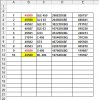I have VBA code to highlight duplicate entry , but this highlight also the number which is in hidden criteria , can you advice a new code,
below is the code required update
below is the code required update
Code:
Private Sub Worksheet_Change(ByVal Target As Range)
If Target.Row = 1 Then Exit Sub ' IF ITS A HEADER, DO NOTHING.
On Error GoTo ErrHandler
Application.ScreenUpdating = False
Dim myDataRng As Range
Dim cell As Range
' WE WILL SET THE RANGE (SECOND COLUMN).
Set myDataRng = Range("B1:B" & Cells(Rows.Count, "B").End(xlUp).Row)
For Each cell In myDataRng
cell.Offset(0, 0).Font.Color = vbBlack ' DEFAULT COLOR.
' LOCATE DUPLICATE VALUE(S) IN THE SPECIFIED RANGE OF DATA.
If Application.Evaluate("COUNTIF(" & myDataRng.Address & "," & cell.Address & ")") > 1 Then
cell.Offset(0, 0).Font.Color = vbRed ' CHANGE FORE COLOR TO RED.
End If
Next cell
Set myDataRng = Nothing
ErrHandler:
Application.EnableEvents = True
Application.ScreenUpdating = True
End Sub
Last edited by a moderator: