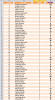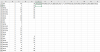Grumpy88
Member
Hi all.
I am looking for the correct function to use that will add the values present in a number of rows in the same column, but only if those rows share the same value in another column. For example, Column A has a number of values, each of which repeat down several rows, while Column B has a different value in each of those rows.
I have been playing with SUMIFS, but I can't figure out how to tell Excel as a criteria that it must only add the Column B values together if they share the same Column A value. My issue is that I don't have one specific criterion that I can offer, such as 13 or "North".
I should add that, as there are hundreds of unique values in Column A, I'm looking for a summary-type formula that I can copy down and arrange the results in order from highest to lowest, pretty much as a pivot table might do it. I would like to avoid using a pivot table though, as I'd prefer a formula-based approach that immediately displays what I need on the worksheet automatically.
Any pointers please?
Thanks.
I am looking for the correct function to use that will add the values present in a number of rows in the same column, but only if those rows share the same value in another column. For example, Column A has a number of values, each of which repeat down several rows, while Column B has a different value in each of those rows.
I have been playing with SUMIFS, but I can't figure out how to tell Excel as a criteria that it must only add the Column B values together if they share the same Column A value. My issue is that I don't have one specific criterion that I can offer, such as 13 or "North".
I should add that, as there are hundreds of unique values in Column A, I'm looking for a summary-type formula that I can copy down and arrange the results in order from highest to lowest, pretty much as a pivot table might do it. I would like to avoid using a pivot table though, as I'd prefer a formula-based approach that immediately displays what I need on the worksheet automatically.
Any pointers please?
Thanks.
Last edited: