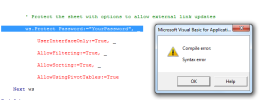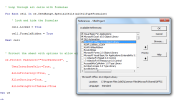cubexparts
New Member
Good day everyone
Can you please assist by providing a macro to lock and hide all formulas in a workbook (all sheets). Must still be able to use the external link updates.
Thank you very much in advance
Best regards
Jan
Can you please assist by providing a macro to lock and hide all formulas in a workbook (all sheets). Must still be able to use the external link updates.
Thank you very much in advance
Best regards
Jan