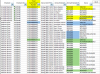GraH - Guido -
Your M-code has marks of Pivot ... hmm?
(and still I don't use PowerQuery!)
With 'Pivot' there could find more details which 919budda didn't ask.
I found few why? ... but only he knows ... and he didn't ask those.
Without 'Pivot' filesize can be ~500kb. (Sometimes size matters...)
If select any cell from 'result-side' (blue columns) then could see filtered results.
(There could see those 'my why' and maybe those answers too.)
[CLR Filter]-btn 'clears filter' that it's possible to see ex those results.
Your M-code has marks of Pivot ... hmm?
(and still I don't use PowerQuery!)
With 'Pivot' there could find more details which 919budda didn't ask.
I found few why? ... but only he knows ... and he didn't ask those.
Without 'Pivot' filesize can be ~500kb. (Sometimes size matters...)
If select any cell from 'result-side' (blue columns) then could see filtered results.
(There could see those 'my why' and maybe those answers too.)
[CLR Filter]-btn 'clears filter' that it's possible to see ex those results.