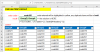abaker77
New Member
Fluff, from MrExcel.com (see link) brilliantly presented a solution for the question: "How to find an item's group using a formula, without VBA or Power Query?"
I've attached a simple worksheet illustrating the example and solution. My question is: What if there are duplicate items and those items are found in multiple groups? The solution offered appears to return only the last group. (see attached.)
Thanks so much.
I've attached a simple worksheet illustrating the example and solution. My question is: What if there are duplicate items and those items are found in multiple groups? The solution offered appears to return only the last group. (see attached.)
Thanks so much.