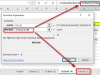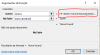jonastiger
Member
Hello
I'm asking some help to solve this issue, if you please
I have a data base file and a target file. In target file I need to fill all cells of each table with the matching values from the data base file, based on the table and column names.
In attach, I post a sample file.
The original data base has more than 200 columns,
Thank You all in advance and stay safe and healthy
JT
I'm asking some help to solve this issue, if you please
I have a data base file and a target file. In target file I need to fill all cells of each table with the matching values from the data base file, based on the table and column names.
In attach, I post a sample file.
The original data base has more than 200 columns,
Thank You all in advance and stay safe and healthy
JT