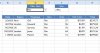sudipto3003
Member
Dear all,
I have a data table where user should fill up the monthly value, except the data entry portion management wants other fields/cells will be locked even auto filter also. But the users require at least one field to be filter and that is the "Div.". My question is how can i do that, i have also add a special cell "E1" where all the divisions are in a drop down menu, is there any way that one should select a division from drop down list and the entire data table should be shorted? i have also attach the file herewith and looking for your sugesstion. Thanks in advance.
I have a data table where user should fill up the monthly value, except the data entry portion management wants other fields/cells will be locked even auto filter also. But the users require at least one field to be filter and that is the "Div.". My question is how can i do that, i have also add a special cell "E1" where all the divisions are in a drop down menu, is there any way that one should select a division from drop down list and the entire data table should be shorted? i have also attach the file herewith and looking for your sugesstion. Thanks in advance.