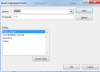Pete Mccann
Member
I have a simple question which I am trying to solve with a SUMIFS() formula. Attached is an extract from a Charity database. It contains a list of dates and a quantity of members that joined on particular dates. I would like to create a chart that shows how many members joined in Month X 2017 compared to the number of members joined in the same Month X in 2018. I think I can do the chart but I am struggling with the formula. In cell E11 in the attached I have =SUMIFS(D14:D62,C14:C62,">=e3",C14:C62,"<=e4") [ I know I do not have $ signs added yet]. This formula is intended to calculate "how many people joined in Jan-17, Feb-17 etc." (i.e. between Date E3 and Date E4) but the criteria1 ">=e3" / e4 is not recognised. I can then do a similar calculation for 2018 etc. Any help would be appreciated. If there is another way to plot the data to show, for example, Jan-17 quantity alongside Jan-18 quantities, that would be very useful. The idea is to show how we are progressing in recruiting members into the charity year-on-year.