You are using an out of date browser. It may not display this or other websites correctly.
You should upgrade or use an alternative browser.
You should upgrade or use an alternative browser.
Extract multiple numbers from string excel use formula
- Thread starter petter_hoang
- Start date
Attachments
p45cal
Well-Known Member
No good for @petter_hoang , I know, but for more recent versions of Excel:
=LET(b,A4,a,MID(b, SEQUENCE(,LEN(b)), 1),TEXTSPLIT(b,FILTER(a,ISERR(a*1)),,TRUE,1))

And for numeric results add VALUE():
=LET(b,A4,a,MID(b, SEQUENCE(,LEN(b)), 1),VALUE(TEXTSPLIT(b,FILTER(a,ISERR(a*1)),,TRUE,1)))
=LET(b,A4,a,MID(b, SEQUENCE(,LEN(b)), 1),TEXTSPLIT(b,FILTER(a,ISERR(a*1)),,TRUE,1))
And for numeric results add VALUE():
=LET(b,A4,a,MID(b, SEQUENCE(,LEN(b)), 1),VALUE(TEXTSPLIT(b,FILTER(a,ISERR(a*1)),,TRUE,1)))
Last edited:
GraH - Guido
Well-Known Member
Power Query would be possible with Excel 2010...
Would need to add a split to columns.
Code:
let
Source = Excel.CurrentWorkbook(){[Name="Table1"]}[Content],
Split = Table.AddColumn(Source, "Split", each Text.Combine(List.Select(
Text.SplitAny([TEXT], Text.Remove([TEXT], {"0".."9"})),
each _<> ""), ", "))
in
SplitWould need to add a split to columns.
Last edited:
@herofox @deciog @petter_hoang
Here is a summary of formula solution of Extract multiple numbers from string for difference Excel versions
1] For pre-Excel2010 version:
{=IF(ISERR(SMALL(IF(ISERR(-MID("@"&$A4,ROW($1:$98),1))*ISNUMBER(-MID("@"&$A4,ROW($2:$99),1)),ROW($2:$99)),COLUMN(A$1))),"",LOOKUP(9^9,MID("@"&$A4,SMALL(IF(ISERR(-MID("@"&$A4,ROW($1:$98),1))*ISNUMBER(-MID("@"&$A4,ROW($2:$99),1)),ROW($2:$99)),COLUMN(A$1)),ROW($1:$9))*1))}
2] For Excel2010 version and above:
{=IFERROR(LOOKUP(9^9,MID("@"&$A4,SMALL(IF(ISERR(-MID("@"&$A4,ROW($1:$98),1))*ISNUMBER(-MID("@"&$A1,ROW($2:$99),1)),ROW($2:$99)),COLUMN(A$1)),ROW($1:$9))*1),"")}
3] For Excel2013 version and above:
{=IFERROR(FILTERXML("<a><b>"&SUBSTITUTE(TRIM(CONCAT(IFERROR(--MID($A4,ROW($1:$99),1)," ")))," ","</b><b>")&"</b></a>","//b["&COLUMN(A$1)&"]"),"")}
4] For Excel2021 version:
=TRANSPOSE(FILTERXML("<a><b>"&SUBSTITUTE(TRIM(CONCAT(IFERROR(--MID(A1,SEQUENCE(,LEN(A1)),1)," ")))," ","</b><b>")&"</b></a>","//b"))
4] For Office365 version: ( as per p45cal level#3 solution)
=LET(b,A4,a,MID(b, SEQUENCE(,LEN(b)), 1),TEXTSPLIT(b,FILTER(a,ISERR(a*1)),,TRUE,1))
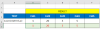
Here is a summary of formula solution of Extract multiple numbers from string for difference Excel versions
1] For pre-Excel2010 version:
{=IF(ISERR(SMALL(IF(ISERR(-MID("@"&$A4,ROW($1:$98),1))*ISNUMBER(-MID("@"&$A4,ROW($2:$99),1)),ROW($2:$99)),COLUMN(A$1))),"",LOOKUP(9^9,MID("@"&$A4,SMALL(IF(ISERR(-MID("@"&$A4,ROW($1:$98),1))*ISNUMBER(-MID("@"&$A4,ROW($2:$99),1)),ROW($2:$99)),COLUMN(A$1)),ROW($1:$9))*1))}
2] For Excel2010 version and above:
{=IFERROR(LOOKUP(9^9,MID("@"&$A4,SMALL(IF(ISERR(-MID("@"&$A4,ROW($1:$98),1))*ISNUMBER(-MID("@"&$A1,ROW($2:$99),1)),ROW($2:$99)),COLUMN(A$1)),ROW($1:$9))*1),"")}
3] For Excel2013 version and above:
{=IFERROR(FILTERXML("<a><b>"&SUBSTITUTE(TRIM(CONCAT(IFERROR(--MID($A4,ROW($1:$99),1)," ")))," ","</b><b>")&"</b></a>","//b["&COLUMN(A$1)&"]"),"")}
4] For Excel2021 version:
=TRANSPOSE(FILTERXML("<a><b>"&SUBSTITUTE(TRIM(CONCAT(IFERROR(--MID(A1,SEQUENCE(,LEN(A1)),1)," ")))," ","</b><b>")&"</b></a>","//b"))
4] For Office365 version: ( as per p45cal level#3 solution)
=LET(b,A4,a,MID(b, SEQUENCE(,LEN(b)), 1),TEXTSPLIT(b,FILTER(a,ISERR(a*1)),,TRUE,1))
Last edited:
Peter Bartholomew
Well-Known Member
PascalNo good for @petter_hoang , I know, but for more recent versions of Excel:
=LET(b,A4,a,MID(b, SEQUENCE(,LEN(b)), 1),TEXTSPLIT(b,FILTER(a,ISERR(a*1)),,TRUE,1))
View attachment 81449
And for numeric results add VALUE():
=LET(b,A4,a,MID(b, SEQUENCE(,LEN(b)), 1),VALUE(TEXTSPLIT(b,FILTER(a,ISERR(a*1)),,TRUE,1)))
Congratulations on your inspired use of TEXTSPLIT!
Following, your formula, I finished with an alternative presentation as a Lambda function
Code:
ExtractNumλ
= LAMBDA(txt,
LET(
chr, MID(txt, SEQUENCE(,LEN(txt)), 1),
sep, FILTER(chr,ISERR(chr*1)),
VALUE(TEXTSPLIT(txt,sep,,TRUE,1))
)
);
Code:
= ExtractNumλ(@text)
Code:
= MAP(text, ExtractNumλ)= 1 + 2
and getting an error "The number 3 is not supported"! To get an array of results I needed
Code:
= MapVλ(text, ExtractNumλ)
where
MapVλ
= LAMBDA(arr, fnλ,
DROP(
REDUCE("",arr,
LAMBDA(stk, a, VSTACK(stk, fnλ(a)))
),
1 )
)shrivallabha
Excel Ninja
With O365, you can also use TEXTJOIN and TRIM, MID (usual suspects in parsing) function like below.
=TRIM(MID(SUBSTITUTE(" "&TRIM(TEXTJOIN("",TRUE,IF(ISNUMBER(MID($A4,SEQUENCE(LEN($A4)),1)+0),MID($A4,SEQUENCE(LEN($A4)),1)," ")))," ",REPT(" ",99)),99*COLUMNS($A$1:A1),99))
=TRIM(MID(SUBSTITUTE(" "&TRIM(TEXTJOIN("",TRUE,IF(ISNUMBER(MID($A4,SEQUENCE(LEN($A4)),1)+0),MID($A4,SEQUENCE(LEN($A4)),1)," ")))," ",REPT(" ",99)),99*COLUMNS($A$1:A1),99))
