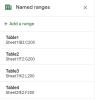Manster
Member
Hi everyone!
First, apologize because I have no basic about the VBA. But I need a code/script to solve my problem. My asking is quite long, but I try to make it as short as possible.
I want to copy the specific cells/data from Google Sheet to the Excel Desktop using VBA. Yes, Excel has a "Get Data" tool, but it could not paste the specific cell or data.
So, I found a code/script on the internet. However, as I declared earlier, I have no basic about VBA, and I am only able to change the link address and run the script/code. That's it.
I have several considerations about this task, but I plan to solve them one by one. Maybe other considerations can proceed if this post can be solved.
But for the time being, I need your help to:
1) Data from "Testing Spreadsheet" Sheet1 B3:C5 exported to the "Source.xlsm" Sheet1 B3:C5
2) Data from "Testing Spreadsheet" Sheet2 E3:F6 exported to the "Source.xlsm" Sheet2 E3:F6
3) Then, if we refresh or update the "Source.xlsm", the data can be replaced on the same cells.
I have uploaded an excel file, namely the "Source.xlsm", here. The Google Sheet link and VBA code in that file.
I appreciate any help you can provide. Thank you.
This is the link. Please click here.
First, apologize because I have no basic about the VBA. But I need a code/script to solve my problem. My asking is quite long, but I try to make it as short as possible.
I want to copy the specific cells/data from Google Sheet to the Excel Desktop using VBA. Yes, Excel has a "Get Data" tool, but it could not paste the specific cell or data.
So, I found a code/script on the internet. However, as I declared earlier, I have no basic about VBA, and I am only able to change the link address and run the script/code. That's it.
I have several considerations about this task, but I plan to solve them one by one. Maybe other considerations can proceed if this post can be solved.
But for the time being, I need your help to:
1) Data from "Testing Spreadsheet" Sheet1 B3:C5 exported to the "Source.xlsm" Sheet1 B3:C5
2) Data from "Testing Spreadsheet" Sheet2 E3:F6 exported to the "Source.xlsm" Sheet2 E3:F6
3) Then, if we refresh or update the "Source.xlsm", the data can be replaced on the same cells.
I have uploaded an excel file, namely the "Source.xlsm", here. The Google Sheet link and VBA code in that file.
I appreciate any help you can provide. Thank you.
This is the link. Please click here.
Attachments
Last edited: