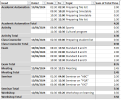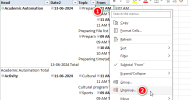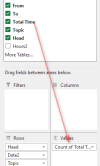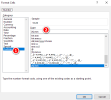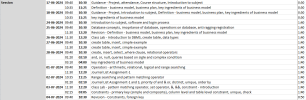jb
Member
Hello helpers,
I have one excel file containing 2 sheets - Data and Report.
Data sheet has multiple rows having date wise tasks performed by one teacher. Each task is included under some heads (section) like exam, activity, seminar etc.
Teacher will keep on adding data in rows date wise.
There can be new heads coming in future.
Teacher needs to generate dynamic report based on data sheet. The report format is given in report sheet. To have an idea, this report is manually typed.
But required to be generated dynamically.
Please help. Sample file attached.
I have one excel file containing 2 sheets - Data and Report.
Data sheet has multiple rows having date wise tasks performed by one teacher. Each task is included under some heads (section) like exam, activity, seminar etc.
Teacher will keep on adding data in rows date wise.
There can be new heads coming in future.
Teacher needs to generate dynamic report based on data sheet. The report format is given in report sheet. To have an idea, this report is manually typed.
But required to be generated dynamically.
Please help. Sample file attached.