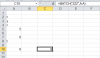polarisking
Member
I want to create a SUM formula whose range is fungible. In rows 1 through 49, there's random, unpredictable cells of data. Row 50 is empty. In row 51, I have column titles; in rows 52 though N, I have data.
I'd like to put a SUM formula above each Column title in row 50 - something like
sum(offset(B$52,0,0,counta($A$52:$A$10000),1))
I'm doing COUNTA for Column A because as it contains descriptors.
I'd really like the end of the data in column A (beginning in row 52) to be returned in a more precise way rather than guessing that I'll never have more than 10,000 rows of data. Any ideas?
I'd like to put a SUM formula above each Column title in row 50 - something like
sum(offset(B$52,0,0,counta($A$52:$A$10000),1))
I'm doing COUNTA for Column A because as it contains descriptors.
I'd really like the end of the data in column A (beginning in row 52) to be returned in a more precise way rather than guessing that I'll never have more than 10,000 rows of data. Any ideas?