You are using an out of date browser. It may not display this or other websites correctly.
You should upgrade or use an alternative browser.
You should upgrade or use an alternative browser.
Delete Data
- Thread starter sambit
- Start date
Belleke
Well-Known Member
https://www.excelhow.net/deleting-non-highlighted-cells.htmlis it possible without VBA ?
Another formula solution is to mask the unwanted data with white color, so that the data will not be lost.
1] To create Range Name >>
Select F3:V16 >> Define name >>
2] Select F3:V16 >> Format Cell >> Font >> choose: "White" color >> OK
3] Select F3:V16 >> Conditional Formatting >> New Rule >> Use a formula... >>
Remark : GetCell is a Macro 4 function, file need to be saved in xlsm type Excel Macro-Enabled Worksheet
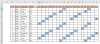
1] To create Range Name >>
Select F3:V16 >> Define name >>
- Name : CellHasColor
- Refers to : =GET.CELL(63,INDIRECT("rc",0))
- OK
2] Select F3:V16 >> Format Cell >> Font >> choose: "White" color >> OK
3] Select F3:V16 >> Conditional Formatting >> New Rule >> Use a formula... >>
- In the Rule box, enter : =CellHasColor
- Click "Format" >> Font >> Choose "Black" color
- OK
Remark : GetCell is a Macro 4 function, file need to be saved in xlsm type Excel Macro-Enabled Worksheet
Attachments
Last edited:
