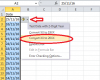Amit Punia
Member
In the attached file, I'm having dates in column A. I tried changing the format of these dates from dd-mm-yy to mm-dd-yy(or any other format), however I'm unable to see the changes. I'm struggling with this kind of problem since 2012. Is there any permanent solution to this problem.
If yes then please share the solution too.
Thanks in advance.
If yes then please share the solution too.
Thanks in advance.