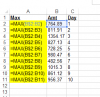Basically, excel is slow for more then 1 reason, as @
AVK already pointed out.
When it needs to handle many references (cell addresses) in memory, whether array formulas or not, badly designed formulas, or whatever ; duplicated/multiplicate pivot cache; volatile functions; excessive conditional formatting; and more.
If you are not careful, as in #13 explained by @
NARAYANK991, you can meet your worst enemy, yourself.
Berserk, you mention 26 nested functions..., look no further. It could well be that 26 extra columns will increase performance drastically. But I agree, it is annoying that it plays a role in copy/paste. But is Excel at that time just copying or calculating? Huge difference.
As in #12 the formula in A2 refers 1 cell, but in cell A7 there are already 21 cells references active in memory.
A silent killer is the last cell. CTRL+END will reveal it. I've seen spreadsheet with hardly any data and only a few formulas be slow because of cell XFD1048576 being the last cell. Because of that Excel allocates memory to 17.179.869.184 cells (used or not). Delete all columns and rows after the last filled cell and save your workbook. Try performance again...
On the anecdotal level. The last workbook I improved from being dramatic as in +15 minutes of waiting after filtering, adding data or other simple actions by tweaking 2 things. First I used a cell to hold today's day (CTRL + ; ). All formulas using TODAY (), I replaced with this cell reference. Then I sorted all data used in vlookup to enable me using a VLOOKUP TRUE (inside an if to mimic the false type) instead of a VLOOKUP FALSE. Result of tweaks: waiting time was not even 3 seconds.