You are using an out of date browser. It may not display this or other websites correctly.
You should upgrade or use an alternative browser.
You should upgrade or use an alternative browser.
Changing workbook full of "shouty capitals" into proper case
- Thread starter Safequip
- Start date
oldchippy
Active Member
There is also a quick way in correcting things, by using the Find/Replace menu, for instance I notice that after using the Proper function (UK) got changed to (Uk) so see attached.
BTW where UK is without brackets that also has been changed to Uk, but when you use Find/Replace for that one included a space before and after UK in both cases just in case.
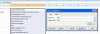
BTW where UK is without brackets that also has been changed to Uk, but when you use Find/Replace for that one included a space before and after UK in both cases just in case.
SirJB7
Excel Rōnin
Hi, Safequip!
I agree with oldchippy, you don't have a straight way to do it with formulas as you can't foresee all the conditions to change and to exclude from changing, so depending on the no. of records of your actual file I'll suggest you 2 methods:
a) If the number is little, use PROPER formula, then copy & paste values over the original ones; later adjust them manually as required.
b) If the number isn't litte, use UPPER formula.
Regards!
I agree with oldchippy, you don't have a straight way to do it with formulas as you can't foresee all the conditions to change and to exclude from changing, so depending on the no. of records of your actual file I'll suggest you 2 methods:
a) If the number is little, use PROPER formula, then copy & paste values over the original ones; later adjust them manually as required.
b) If the number isn't litte, use UPPER formula.
Regards!
Safequip
Member
Hi Sir I did as Dan said, but where I was going wrong was I wasn't using Colum "B" to type in the formula so to change all of colum A I typed = Proper (A1) into B1 and dragged to the bottom .. easy when you have the great advise of the members here and it makes me look clever to the boss
