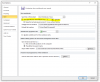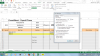You are using an out of date browser. It may not display this or other websites correctly.
You should upgrade or use an alternative browser.
You should upgrade or use an alternative browser.
Auto Save excel file
- Thread starter Abhijeet
- Start date
Chihiro
Excel Ninja
I'd recommend built-in feature as well, as it saves back up to which you can revert if something went wrong with workbook. However, here's how I would do it on code side.
In Standard Module
In Workbook Module
I usually like to have some indication that code is firing. If you like, add "Beep" after "sTime" line in Auto_Save.
In Standard Module
Code:
Public sTime As Date
Sub Auto_Save()
On Error Resume Next
sTime = Now + TimeValue("00:05:00")
Application.OnTime sTime, "Auto_Save"
End Sub
Sub Stop_Save()
Application.OnTime sTime, "Auto_Save", , False
End Sub
Sub CloseWorkbook()
On Error Resume Next
Stop_Save
ThisWorkbook.Save
ThisWorkbook.Close
End SubIn Workbook Module
Code:
Private Sub Workbook_BeforeClose(Cancel As Boolean)
On Error Resume Next
Stop_Save
ThisWorkbook.Save
End Sub
Private Sub Workbook_Open()
Auto_Save
End SubI usually like to have some indication that code is firing. If you like, add "Beep" after "sTime" line in Auto_Save.