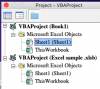Good morning to all,
I receive large payroll files with hundreds of clients with some have nearly a million lines of data (small sample attached) and I need to be able to sort and Pivot the data. The problems is the client name is on the same line as the addresses and employees. How do I get the client name to column 1 and align with the data for each client. My sample shows the date I receive in column 2 and the way I need it in column I?
I receive large payroll files with hundreds of clients with some have nearly a million lines of data (small sample attached) and I need to be able to sort and Pivot the data. The problems is the client name is on the same line as the addresses and employees. How do I get the client name to column 1 and align with the data for each client. My sample shows the date I receive in column 2 and the way I need it in column I?
Attachments
Last edited: