Given a certain table with the following structure:
Date-Item-Amount-Type
01/01/2016-1234- 100- AA
02/01/2016-1500- 250- BB
04/01/2016-1500- 400- BB
05/01/2016-1500- 300- AA
05/01/2016-1234- 500- BB
You want to totalize by date and by Item. The type "AA" defines that the amount must be subtracted and the type "BB" defines that the amount must be added. I have developed a calculated column that works well, but when I try to develop the measure that does the same, I do not achieve it. Attached the file with the example.
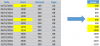
Date-Item-Amount-Type
01/01/2016-1234- 100- AA
02/01/2016-1500- 250- BB
04/01/2016-1500- 400- BB
05/01/2016-1500- 300- AA
05/01/2016-1234- 500- BB
You want to totalize by date and by Item. The type "AA" defines that the amount must be subtracted and the type "BB" defines that the amount must be added. I have developed a calculated column that works well, but when I try to develop the measure that does the same, I do not achieve it. Attached the file with the example.
