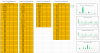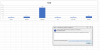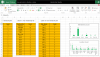Pete Mccann
Member
I have a set of data in the attached file in the "Membership" tab - 5 fields called "Member Name", "Date Member Joined", "Country of Location", "Nationality" and "Membership Type".
I would like to create a set of "dynamic" charts that reflect additional members joining (thereby increasing / changing the data in "Date Member Joined", "Country of Location" and "Nationality").
The field for "Membership Type" is static so will not change.
I have produced examples of the sort of charts that are requested in the "Charts" tab.
Normally, when a new "Nationality" or a new "Country" are added, I manually add this additional information to the data table in the "Charts" tab and the =COUNTIF calculation does the work. I then manually change the range of the chart and everything is OK.
For the "When did we join" chart, I manually increase the range if it exceeds the maximum date value in the "Membership" tab and then update the chart.
Is there a way to automatically update the charts based on the data in the "Membership" tab so that when extra (and different) data is added in the "Membership" tab for the "Nationality", "Country of Location" and "Date Member Joined" fields then the data for the charts is updated without having to manually change the ranges or add extra data.
I think this calls for a V-Look up style of approach but I have not been able to make a lot of progress on this.
I would like to create a set of "dynamic" charts that reflect additional members joining (thereby increasing / changing the data in "Date Member Joined", "Country of Location" and "Nationality").
The field for "Membership Type" is static so will not change.
I have produced examples of the sort of charts that are requested in the "Charts" tab.
Normally, when a new "Nationality" or a new "Country" are added, I manually add this additional information to the data table in the "Charts" tab and the =COUNTIF calculation does the work. I then manually change the range of the chart and everything is OK.
For the "When did we join" chart, I manually increase the range if it exceeds the maximum date value in the "Membership" tab and then update the chart.
Is there a way to automatically update the charts based on the data in the "Membership" tab so that when extra (and different) data is added in the "Membership" tab for the "Nationality", "Country of Location" and "Date Member Joined" fields then the data for the charts is updated without having to manually change the ranges or add extra data.
I think this calls for a V-Look up style of approach but I have not been able to make a lot of progress on this.