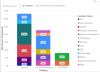You are using an out of date browser. It may not display this or other websites correctly.
You should upgrade or use an alternative browser.
You should upgrade or use an alternative browser.
Is there any way to sort the legend in line and stacked column chart
- Thread starter anishms
- Start date
It is already sorted but now working. I have attached the excel which I loaded in the power bi.anishms
Sort - yes --- sort Your source as needed.
Names - You should check from Label-option.
From Your sample picture ... yes!
It's more useful - helpful for You too, to upload a Sample Excel-file.
I tried and not found the option to show the names in data labels
Chihiro
Excel Ninja
From the image it looks to be PowerBI Visual question, not Excel one.
Unfortunately, there are no straight forward way to have text values in data label for PowerBI standard charts.
There are ways to workaround it, but non are easy to implement and will require some significant effort on your part.
1. R-Script visual or Python visual
You'd use dataframe to construct your visual on the fly using script. This is probably the method I'd use, but will require you to have R/Python environment set up on your machine. Do note that you can't use some popular libraries (R - No tidyverse support etc).
So you must be careful when setting up your environment to ensure compatibility with PowerBI Service. You can find some examples at chandoo.org blogs.
https://chandoo.org/wp/visualize-salary-increases-jitter-plot/#comments
https://chandoo.org/wp/power-bi-panel-charts/
2. Develop Custom Visual
This can be very useful if you want to have visual that can be re-used and apply more customization. However, you must learn quite a few things.
Ex: Need to know bit of Java Script; SVG HTML5; CSS; R/Pthon etc.
I've done some basic stuff, but haven't delved much into this topic yet. Have a read of link below.
https://docs.microsoft.com/en-us/power-bi/developer/visuals/custom-visual-develop-tutorial
3. Find Custom Visual that suite your need at MS AppSource (or through other site, GitHub etc)
This is far easier than above two. But it can be difficult to find the one that meets your need exactly. And you may need to purchase.
See link to browse through MS AppSource.
https://appsource.microsoft.com/en-us/marketplace/apps?product=power-bi-visuals
Unfortunately, there are no straight forward way to have text values in data label for PowerBI standard charts.
There are ways to workaround it, but non are easy to implement and will require some significant effort on your part.
1. R-Script visual or Python visual
You'd use dataframe to construct your visual on the fly using script. This is probably the method I'd use, but will require you to have R/Python environment set up on your machine. Do note that you can't use some popular libraries (R - No tidyverse support etc).
So you must be careful when setting up your environment to ensure compatibility with PowerBI Service. You can find some examples at chandoo.org blogs.
https://chandoo.org/wp/visualize-salary-increases-jitter-plot/#comments
https://chandoo.org/wp/power-bi-panel-charts/
2. Develop Custom Visual
This can be very useful if you want to have visual that can be re-used and apply more customization. However, you must learn quite a few things.
Ex: Need to know bit of Java Script; SVG HTML5; CSS; R/Pthon etc.
I've done some basic stuff, but haven't delved much into this topic yet. Have a read of link below.
https://docs.microsoft.com/en-us/power-bi/developer/visuals/custom-visual-develop-tutorial
3. Find Custom Visual that suite your need at MS AppSource (or through other site, GitHub etc)
This is far easier than above two. But it can be difficult to find the one that meets your need exactly. And you may need to purchase.
See link to browse through MS AppSource.
https://appsource.microsoft.com/en-us/marketplace/apps?product=power-bi-visuals
Last edited: