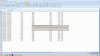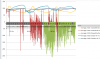Have a 51,015 row data set from a datalogger. Each entry is date and time stamped (used find and replace to separate into two columns). My eQUEST professor knows 2003 as do I and we are clueless on 2007 (I have a couple Dummy books coming). He said there was a way to specify rows to hide in order to go from data every five seconds to every minute, but couldn't help beyond that. Anyone know how to do this?
Once the data I am seeking is the only visible, then will select visible, copy, and paste into a new sheet.
Thank y'all in advance! :D
Once the data I am seeking is the only visible, then will select visible, copy, and paste into a new sheet.
Thank y'all in advance! :D