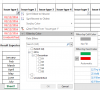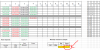Hello All,
I would like to count for red colour ,Jan, 2016 ( FOR EXAMPLE).
Tried using sumproduct (worked only for Jan, 2016). didnt work for the colour.
=SUMPRODUCT((YEAR(RANGE)=2016)*(MONTH(RANGE)=12))
Please find the attached sample for better understanding.
Note : I'm not using conditional formatting in this case
Would like to have solutions for with and without conditional formatting !
Need help !
Thanks,
Kiki
I would like to count for red colour ,Jan, 2016 ( FOR EXAMPLE).
Tried using sumproduct (worked only for Jan, 2016). didnt work for the colour.
=SUMPRODUCT((YEAR(RANGE)=2016)*(MONTH(RANGE)=12))
Please find the attached sample for better understanding.
Note : I'm not using conditional formatting in this case
Would like to have solutions for with and without conditional formatting !
Need help !
Thanks,
Kiki