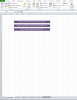Hello,
I am fairly new to writing VBA codes. I was able to write a VBA code to search through our shared directory file path (main folder) to look through all macro-enabled workbooks (.xlsm) and search for a specific worksheet in each workbook, "DRT621".
The macro then compiles all of the worksheets, "DRT621" from all of the mulitple workbooks into one workbook and then renames the worksheets according to the entities' name.
The macro works great. However, I need to make the macro search through subfolders (subdirectories) also. And, I don't know how many levels of subfolder/subdirectories are under each main folder. Below is the code and I'll attach the sample file as well.
Any help modifying this code so that it could look at many levels of subfolders would be very greatly appreciated!
I am fairly new to writing VBA codes. I was able to write a VBA code to search through our shared directory file path (main folder) to look through all macro-enabled workbooks (.xlsm) and search for a specific worksheet in each workbook, "DRT621".
The macro then compiles all of the worksheets, "DRT621" from all of the mulitple workbooks into one workbook and then renames the worksheets according to the entities' name.
The macro works great. However, I need to make the macro search through subfolders (subdirectories) also. And, I don't know how many levels of subfolder/subdirectories are under each main folder. Below is the code and I'll attach the sample file as well.
Any help modifying this code so that it could look at many levels of subfolders would be very greatly appreciated!
Code:
Sub CopySheets1()
Dim CurFile As String, DirLoc As String
Dim DestWB As Workbook
Dim ws As Object
DirLoc = ThisWorkbook.Path & "\Test Shared Drive\"
CurFile = Dir(DirLoc & "*.xlsm")
Application.DisplayAlerts = False
Application.ScreenUpdating = False
Application.EnableEvents = False
Set DestWB = ActiveWorkbook
Do While CurFile <> vbNullString
Dim OrigWB As Workbook
Dim wsName As String
Set OrigWB = Workbooks.Open(Filename:=DirLoc & CurFile, ReadOnly:=True)
For Each ws In OrigWB.Sheets
If ws.Name = "DRT621" Then 'Update with each respective timing difference code
ws.Copy After:=DestWB.Sheets(1)
End If
Next
For Each ws In DestWB.Sheets
If Left(ws.Name, 6) <> "DRT621" Then 'Update with each respective timing difference code
Cells.Copy
End If
Next
ActiveSheet.Range("A1").Select
Selection.PasteSpecial Paste:=xlPasteValues
OrigWB.Close SaveChanges:=False
CurFile = Dir
Loop
Application.DisplayAlerts = False
Application.ScreenUpdating = True
Application.EnableEvents = True
Set DestWB = Nothing
MsgBox "Step 1 Completed", vbInformation
End Sub
Sub CopyData()
Dim Dest As Range
Dim ws As Worksheet
Set Dest = Worksheets("List of BUs").Cells(2, 1)
For Each ws In ActiveWorkbook.Worksheets
If Left(ws.Name, 6) <> "DRT621" Then GoTo NextSht
Dest.Value = ws.Range("C6").Value
Set Dest = Dest.Offset(1)
NextSht:
Next ws
MsgBox "Step 2 Completed", vbInformation
End Sub
Sub RenSht()
Dim i As Long
With ActiveWorkbook
For i = 2 To Worksheets.Count - 1
Worksheets(i).Name = Worksheets(Worksheets.Count).Range("A" & i).Value
Next i
End With
MsgBox "Step 3 Completed", vbInformation
End Sub