mike szczesny
New Member
How can the frequency function be used for two dimensional ranges and non-contiguous (separated) ranges. I am in interested in non VBA answers.
Thanks,
Mike Szczesny
Thanks,
Mike Szczesny
Hi bobhc,Welcome to the forum, you may find this of help
http://www.techonthenet.com/excel/formulas/frequency.php
and
.
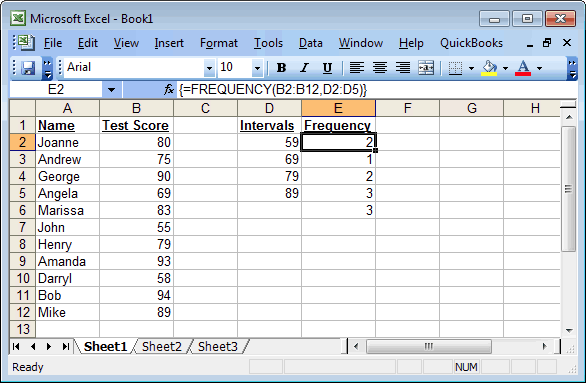
Is this of any help
When creating your array formula, you need to use Ctrl+Shift+Enter instead of Enter when completing the formula. This creates {} brackets around your formula. This is very important to remember. If you do not have {} brackets around your formula, it is NOT being interpretted as an array formula by Excel.
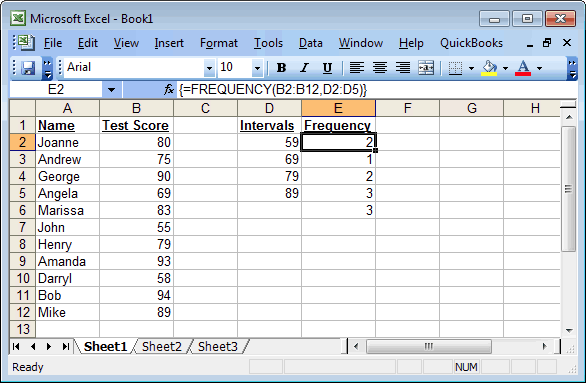
Based on the spreadsheet above, the following Excel formula {=FREQUENCY(B2:B12,D2:D5)} into cells E2:E6 using Ctrl+Shift+Enter to complete the formula. This would return a vertical array with 5 values as follows:
The first value in the array would display in cell E2. The result would be 2 (because there are 2 Test Scores <= 59).
The second value in the array would display in cell E3. The result would be 1 (because there is 1 Test Score between 60 and 69).
The third value in the array would display in cell E4. The result would be 2 (because there are 2 Test Scores between 70 and 79).
The fourth value in the array would display in cell E5. The result would be 3 (because there are 3 Test Scores between 80 and 89).
The fifth value in the array would display in cell E6. The result would be 3 (because there are 3 Test Scores > 89). This catches all values greater than the last value in the interval.
.
Hi Narayan,Hi Mike ,
You might find this helpful :
http://excelxor.com/2014/11/08/unique-alphabetical-list-from-several-columns/
Narayan
Hi Narayan,Hi Mike ,
I doubt that I will be able to help you out ; if you can upload a sample workbook with input data , and the output that you are looking for , it might be better.
Narayan
To XOR LX:@mike szczesny
Perhaps you might consider informing members of this forum that you have already posted this question on at least one other forum?
I understand that, in doing so, you improve your chances of receiving an answer to your query. However, I'm sure you can also appreciate that "cross-posting" can be a little frustrating to some: not everyone takes well to the idea of dedicating (sometimes considerable) time and effort towards a solution, only to find that one has already been provided elsewhere.
Regards
Hi Mike ,
I doubt that I will be able to help you out ; if you can upload a sample workbook with input data , and the output that you are looking for , it might be better.
Narayan
