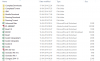NAVEEN C N
New Member
Hi,
I need a macro for the below mentioned condition.
I have the folder keywords column A, folder paths in column B and i need to retrieve PASS/FAIL in column C if the folder with specific keyword is present or not in the folder path. If present it should retrieve last modified date of the folder in column D.
I have attached sample file your reference..
Please do the needful. Thanks in advance for your help.
I need a macro for the below mentioned condition.
I have the folder keywords column A, folder paths in column B and i need to retrieve PASS/FAIL in column C if the folder with specific keyword is present or not in the folder path. If present it should retrieve last modified date of the folder in column D.
I have attached sample file your reference..
Please do the needful. Thanks in advance for your help.