PP3321
Active Member
Dear Chandoo Community,
Thank you always for your help.
Today I have 1 problem...can somebody help me?
I want to identify the first row of usedRange.
If I run the following code in the attached sample, it returns me 1, not 2.
I remove filling of colors but it still returns me 1...
?Activesheet.usedRange.row
1
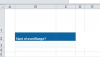
What do you think is the reason for this...?
Thank you in advance...
Thank you always for your help.
Today I have 1 problem...can somebody help me?
I want to identify the first row of usedRange.
If I run the following code in the attached sample, it returns me 1, not 2.
I remove filling of colors but it still returns me 1...
?Activesheet.usedRange.row
1
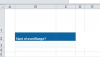
What do you think is the reason for this...?
Thank you in advance...
