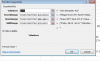Hello, I'm with a small non profit and we are managing 160 volunteers for an upcoming conference. My volunteer volunteer leader created a multi-sheet excel book to assign the volunteers. I'm trying to create a formula that looks at a sheet and if the person's name is there, it returns the text from the column header into the
Sheet named Volunteers is where I'd make the formulas so there is one sheet that has each person's assignment.
Column A has volunteer name
Column E, F, G, H, etc are all named after one of the other sheets in this book (Packet Stuffing, Reg Desk, Room Monitors, etc.). Likely someone knows how to say if that = sheet name then do this below, but I'd be happy to use words instead of cell references.
Getting the information from the other sheets will require two different formulas.
The easy ones (2 sheets named Packet Stuffing and Reg Desk).
I'd write this formula in the volunteer sheet. It would look at the other sheets to match a name, then put the text found in row 2 of the column where the text is into the volunteer sheet.
Logic:
If column AD (or if it helps to be specific cell AD2) of sheet named volunteers appears in the sheet named Packet stuffing - specifically in column B, C, E, etc -- then insert the text from row 2 of that column of the packet stuffing sheet .
The harder one, is the room monitor sheet. The inserted value would need to be both the column header (shift time) and the cell with the Room name.
My colleagues think I'm an excel wiz but I realize I know only about 10%. I'd be grateful if you can help me get to 12% with this answer.
thanks!
Shelly
Sheet named Volunteers is where I'd make the formulas so there is one sheet that has each person's assignment.
Column A has volunteer name
Column E, F, G, H, etc are all named after one of the other sheets in this book (Packet Stuffing, Reg Desk, Room Monitors, etc.). Likely someone knows how to say if that = sheet name then do this below, but I'd be happy to use words instead of cell references.
Getting the information from the other sheets will require two different formulas.
The easy ones (2 sheets named Packet Stuffing and Reg Desk).
I'd write this formula in the volunteer sheet. It would look at the other sheets to match a name, then put the text found in row 2 of the column where the text is into the volunteer sheet.
Logic:
If column AD (or if it helps to be specific cell AD2) of sheet named volunteers appears in the sheet named Packet stuffing - specifically in column B, C, E, etc -- then insert the text from row 2 of that column of the packet stuffing sheet .
The harder one, is the room monitor sheet. The inserted value would need to be both the column header (shift time) and the cell with the Room name.
My colleagues think I'm an excel wiz but I realize I know only about 10%. I'd be grateful if you can help me get to 12% with this answer.
thanks!
Shelly