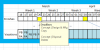CONTEXT:
PROBLEM:
'Tasks' sheet (Task Name... Finish date)
'Schedule' sheet has two rows.
'Schedule' sheet has two rows.
Row 4; Dates running from project start to project finish
Row 5; Highlighted cells - using Conditional Format formula. Formula turns the cell below any/all dates where there is a task with a matching 'finish' date.
Row 5; Highlighted cells - using Conditional Format formula. Formula turns the cell below any/all dates where there is a task with a matching 'finish' date.
PROBLEM:
When reviewing the schedule I need to see what the 'Tasks' are that are causing cells to be highlighted. The visual objective is to understand the bigger picture in a calendar context.
GOAL:
Option 1: Dynamic Validation "Input message" Text
Insert the "Task Name"
Note: Data Validation box at the bottom of the 'Schedule' sheet shows the desired solution but I'd be happy with it as described above.
In the attache example; the task called "Copy" would be seen (in the "Input message") if the user clicked on the highlighted cell*
Option 2: Dynamic Text Box(from 'Tasks' sheet) ...
Into the Data Validation "Input message" box(for the 'Row 5' cell)
Directly below the Date that corresponds with the Task's 'Finish' date(the 'Row 4' cell)
See attached.
Note: Data Validation box at the bottom of the 'Schedule' sheet shows the desired solution but I'd be happy with it as described above.
In the attache example; the task called "Copy" would be seen (in the "Input message") if the user clicked on the highlighted cell*
* Highlighted cell is directly below the Schedule Date (cell H4 ) that corresponds to the "Finish" date for the 'Copy' task.
* Also note: I have Conditional Formatting highlighting the cell if any of the finish dates (range) in the 'Tasks' sheet.
* Also note: I have Conditional Formatting highlighting the cell if any of the finish dates (range) in the 'Tasks' sheet.
Above description but the "Task Name" - or multiple "Task Names" - would be placed in a named text box. Similar to what was done here: http://www.contextures.com/xlDataVal12.html. I don't understand much VBA so I'm not sure if this is applicable.