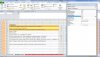Hi, is it possible using conditional formatting that if an asterisk is entered in cell C11 on sheet 1 that the information in adjacent cell D11 is copied and entered in cell B115 in sheet 2.
Then if I put an asterisk say in cell C16 on sheet 1 that the adjacent information in D16 would be entered in the next blank cell on sheet 2 (B116).
In other words any cell I choose to place an asterisk in sheet 1 column C then the adjacent information would be entered into the next blank cell in column B sheet 2.
I have attached a file of what I am trying to do. If this is not possible with conditional formatting what other option would I have to achieve my goal.
Then if I put an asterisk say in cell C16 on sheet 1 that the adjacent information in D16 would be entered in the next blank cell on sheet 2 (B116).
In other words any cell I choose to place an asterisk in sheet 1 column C then the adjacent information would be entered into the next blank cell in column B sheet 2.
I have attached a file of what I am trying to do. If this is not possible with conditional formatting what other option would I have to achieve my goal.