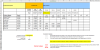fixthis
New Member
Looking for formula that can do the lookup shown in attached table with the added criteria that the lookup value not include products that have 100% VOC content. In other words incorporate criteria (e6:e13<1) at the appropriate place in the formula at J160.
So in my real sheet, I have a drop down at D158 that chooses a chemical. I want the formula in J160 to go to the corresponding column (Triethylene (Col J) in this example) and pick the highest wt% value that does not have a corresponding VOC content of 100% (Col E), then use that value along with the actual VOC content to compute the total pounds. So for this example, it should use 28% wt and 8.41 lb/gal values along with the other parameters located at D159 thru D160.
I realized that in my attempt, the first formula in J158 is not really obtaining the maximum value in the Triethylamine range, just the first. So I think that is where I cannot seem to succeed in getting the highest value not having the corresponding VOC content of 100%.
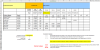
So in my real sheet, I have a drop down at D158 that chooses a chemical. I want the formula in J160 to go to the corresponding column (Triethylene (Col J) in this example) and pick the highest wt% value that does not have a corresponding VOC content of 100% (Col E), then use that value along with the actual VOC content to compute the total pounds. So for this example, it should use 28% wt and 8.41 lb/gal values along with the other parameters located at D159 thru D160.
I realized that in my attempt, the first formula in J158 is not really obtaining the maximum value in the Triethylamine range, just the first. So I think that is where I cannot seem to succeed in getting the highest value not having the corresponding VOC content of 100%.