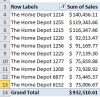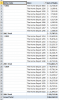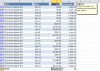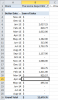I am trying to analyze sales by store for approx. 300 stores. the data is a running 12 months. I do not know how to create a dashboard with any meaning because of the number of stores. All of the stores are for one customer.
An additional aspect that I would love to address is the fact that each store has anywhere from 3-9 SKU's.
I am at a complete loss on how to track sales.
An additional aspect that I would love to address is the fact that each store has anywhere from 3-9 SKU's.
I am at a complete loss on how to track sales.