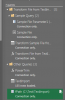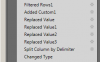Steps.
1. Data tab -> New Query -> From File -> From Folder
2. Click on Binary field and expand one of the file
3. Remove unnecessary Column2
4. Added Index column to be used in later step.
5. Add custom column with following formula to serve as grouping index.
Code:
= if Text.End([Column1],3) = "Dev" then [Index] else if [Column1] = "" then 0 else null
Blanks are marked with 0 since those are not needed and for easy filtering.
Note: I did fill down operation on the column to propagate grouping index. However, realized this was not needed in this case.
6. Filtered out 0.
7. Filtered and kept only rows that does not contain (+/-db) & doesn't begin with "--------"
8. Unlike Excel's Trim function PQ Text.Trim only trims end of string. So used PowerTrim custom function to remove extra spaces.
9. Exp AZ & Meas AZ is really one column so used replace value to replace it with ExpAZ & MeasAZ (also did for ZA).
10. Split column going from Right most delimiter (space) for right 4 columns.
11. Since 2nd column has varying number of spaces, split this time from Left most delimiter.
12. Removed unnecessary column(s). Changed column heading.
13. This creates template for transformation steps.
14. Create another query to folder. Under Combine menu in the editor, find combine files button and click.
15. Choose "First File" and click OK.
16. This creates basic functions to combine files automatically.
17. Now go back to first query to serve as transformation template. Go into advanced editor and copy everything below "Source" line.
18. Go to "Transform Sample File from..." and in advanced editor paste in the above (below source line). Then add comma after source and adjust reference as needed.
19. Create fPath parameter as Text (any) and set Current Value to folder of your choice.
Load to sheet or data model as desired.
The process looks involved and complex. But once you get used to it, this entire process takes about 5 to 10 min to set up. Now you just have to refresh table whenever new file is added to the folder (as long as structure is same).
FYI - PQ excels at data transformation and consolidating multiple sources into one. If data need not be consolidated, use other method (Though you can combine PQ with VBA for exporting consolidated data into individual file/sheets)