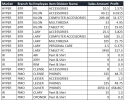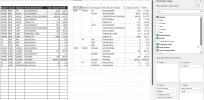Sort & Sum Through Excel Formula
- Thread starter kme
- Start date
GraH - Guido
Well-Known Member
School assignment?
Did you try yourself anything at all?
Did you try yourself anything at all?
Code:=GROUPBY(HSTACK('Sales Data'!$K$2:$K$163,'Sales Data'!$A$2:$A$163,'Sales Data'!$J$2:$J$163,'Sales Data'!$L$2:$L$163),'Sales Data'!$G$2:$H$163,SUM,3,0)
extremely thankful . really appreciate
AlanSidman
Well-Known Member
An alternative with Power Query
Code:
let
Source = Excel.CurrentWorkbook(){[Name="Table1"]}[Content],
#"Grouped Rows" = Table.Group(Source, {"Market", "Employee name", "Branch Name"}, {{"Total Sales", each List.Sum([Sales Amount]), type number}, {"Total Profit", each List.Sum([Profit]), type number}}),
#"Reordered Columns" = Table.ReorderColumns(#"Grouped Rows",{"Market", "Branch Name", "Employee name", "Total Sales", "Total Profit"}),
#"Sorted Rows" = Table.Sort(#"Reordered Columns",{{"Branch Name", Order.Ascending}, {"Market", Order.Ascending}})
in
#"Sorted Rows"