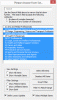So I'm getting close to finishing a pretty cool add-in that does this. It's a cross between a slicer and the existing PivotTable Filter Dialog box. You launch it simply by double clicking a PivotTable Field Column Header, and you get something like this:
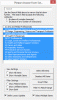
Note the 'Show Viewable Items' radiobutton in the first set of controls. With that checked, then you only see the list of things that are currently viewable in the PivotTable, instead of having to see ALL items whether they are actually viewable or not as you get with the native filter.
But if you click the 'Show All Items' button, then you can see all of them if you want:
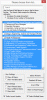
And if you want to invert the filter selection, just click Invert Filter:
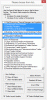
Note that all these settings are replicated in the underlying PivotTable. So this baby lets you control a PivotTable much more easily than the native settings. Plus the Invert Filter and Filter To Match Range options are killer.
You can also look at just the filtered items or just the unfiltered items too if you want, by clicking the 'Show Filtered Items' or 'Show Unfiltered Items' buttons. Plus you can do crazy wildcard searches that can support multiple exclusions (I haven't quite finished this yet, but I'm close).
So it lets you do a heck of a lot more than what you can do natively.