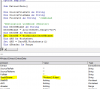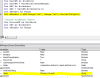Hello everyone,
Can anyone please help construct a code that will:
1) Read the specified header names in Workbook1 (Header name can change)
2) Search for them in Workbook2.
3) When matched/found - Copy the entire columns over to Workbook1.
I've attached two sample files:
Workbook1 = 'Data' which contains a very large dataset.
Workbook2 = 'Monitor' which is the target/destination workbook that specifies/lists the header names. Also will need an "EXTRACT" button to pull data.
My original dataset is very large & has many gaps. Hence I'd like to pull the entire col.
I think array needs to be used in order to make the header range dynamic (so I can add extra ones later) - but I'm finding it very difficult to understand & how to even start.
Many thanks,
Slimline
Can anyone please help construct a code that will:
1) Read the specified header names in Workbook1 (Header name can change)
2) Search for them in Workbook2.
3) When matched/found - Copy the entire columns over to Workbook1.
I've attached two sample files:
Workbook1 = 'Data' which contains a very large dataset.
Workbook2 = 'Monitor' which is the target/destination workbook that specifies/lists the header names. Also will need an "EXTRACT" button to pull data.
My original dataset is very large & has many gaps. Hence I'd like to pull the entire col.
I think array needs to be used in order to make the header range dynamic (so I can add extra ones later) - but I'm finding it very difficult to understand & how to even start.
Many thanks,
Slimline