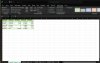needmorehelp
New Member
I figured out how to use Excel to open a folder containing multiple PDF's with the same file structure and import it into Excel. The problem is it puts all the PDF's information into 1 Excel sheet.
I would like it to create a new Excel sheet for each PDF and keep it all in the same Excel workbook.
I would like it to create a new Excel sheet for each PDF and keep it all in the same Excel workbook.