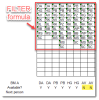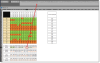Hi! My first post here, so I'd like to thank you all for that incredible work you're doing here! I learned some useful stuff here, so decided to create an account and describe my Excel issue.
Here's the thing: I have a FILTER formula, filtering people that will be available and present at work each day. I want to create a formula taking the next value from the list, if that person is not available - so basically, if that person is out of office, the next person in line should take over his tasks.
- BM A is the task name
- DA is the person assigned to this task, and below you can see he's available, so it's fine
- AV is not available in column 7 & 8, so I need to assign the next person from that FILTER list above
Any chance to help me with the formula?
Thanks in advance,
Pawel
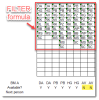
Here's the thing: I have a FILTER formula, filtering people that will be available and present at work each day. I want to create a formula taking the next value from the list, if that person is not available - so basically, if that person is out of office, the next person in line should take over his tasks.
- BM A is the task name
- DA is the person assigned to this task, and below you can see he's available, so it's fine
- AV is not available in column 7 & 8, so I need to assign the next person from that FILTER list above
Any chance to help me with the formula?
Thanks in advance,
Pawel