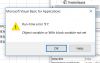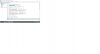Sub Obj2()
Dim ws As Worksheet, r As Range, c As Range
Dim p$, fn$, sTo$, sCC$, sSubject$, bPrefix$, bSuffix$
'Tools > References > Microsoft Outlook xx.0 Object Library
Dim olApp As Outlook.Application, olMail As Outlook.MailItem
'Tools > References > Microsoft Word xx.0 Object Library
Dim Word As Document, wr As Word.Range
'Workbooks to add as email attachment
p = CreateObject("WScript.Shell").SpecialFolders("Desktop") _
& "\Template\"
If Dir(p, vbDirectory) = "" Then Exit Sub
bPrefix = "Dear Customer," & vbCrLf & vbCrLf & _
"XXXX xXXXXXX X XXXXXXXXXXX XXXXXXXXXXXX XXXX X XXXXXXXXXXXX XXXXXXXXX" & vbCrLf & _
"XXXX xXXXXXX X XXXXXXXXXXX XXXXXXXXXXXX XXXX X XXXXXXXXXXXX XXXXXXXXX" & vbCrLf & _
"XXXX xXXXXXX X XXXXXXXXXXX XXXXXXXXXXXX XXXX X XXXXXXXXXXXX XXXXXXXXX" & vbCrLf & _
"XXXX xXXXXXX X XXXXXXXXXXX XXXXXXXXXXXX XXXX X XXXXXXXXXXXX XXXXXXXXX" & vbCrLf & _
"XXXX xXXXXXX X XXXXXXXXXXX XXXXXXXXXXXX XXXX X XXXXXXXXXXXX XXXXXXXXX" & vbCrLf & _
vbCrLf & vbCrLf
bSuffix = vbCrLf & vbCrLf & _
"XXXX xXXXXXX X XXXXXXXXXXX XXXXXXXXXXXX XXXX X XXXXXXXXXXXX XXXXXXXXX" & vbCrLf & _
"XXXX xXXXXXX X XXXXXXXXXXX XXXXXXXXXXXX XXXX X XXXXXXXXXXXX XXXXXXXXX" & vbCrLf & _
"XXXX xXXXXXX X XXXXXXXXXXX XXXXXXXXXXXX XXXX X XXXXXXXXXXXX XXXXXXXXX" & vbCrLf & _
"XXXX xXXXXXX X XXXXXXXXXXX XXXXXXXXXXXX XXXX X XXXXXXXXXXXX XXXXXXXXX" & vbCrLf & _
vbCrLf & vbCrLf & vbCrLf & _
"Regards," & vbCrLf & vbCrLf & "Ashish a.Bangera"
Set olApp = New Outlook.Application
Set olMail = olApp.CreateItem(olMailItem)
Set ws = ThisWorkbook.Worksheets("Sheet2Line ")
With ws
Set r = .Range("A2", .Range("A2").End(xlDown))
For Each c In r
fn = Dir(p & c & "_*.xlsx")
'If no file to attach exists, go to next Line item.
If fn = "" Then GoTo NextC
fn = p & fn
sTo = c.Offset(, 1).Value2
sCC = c.Offset(, 2).Value2
If sTo = "" And sCC = "" Then GoTo NextC
sSubject = "ARRIVAL ADVICE- " & .[B1] & _
"_" & .[A1] & " " & .[B2]
With olMail
.Importance = olImportanceNormal
.To = sTo
.CC = sCC
.Subject = sSubject
.Attachments.Add fn
'.GetInspector.Display
Set Word = .GetInspector.WordEditor
'Add Prefix to body.
Word.Content = bPrefix
'Add table to body.
[eTable].Copy
Set wr = Word.Content
wr.Collapse Direction:=wdCollapseEnd
wr.Paste
wr.Collapse Direction:=wdCollapseEnd
wr.Text = bSuffix
Application.CutCopyMode = False
'https://msdn.microsoft.com/en-us/library/microsoft.office.interop.outlook._mailitem.deferreddeliverytime.aspx?cs-save-lang=1&cs-lang=vb#code-snippet-1
'.DeferredDeliveryTime = Now + TimeValue("00:10:00")
.Display
'.Send
End With
NextC:
Next c
End With
Set olMail = Nothing
Set olApp = Nothing
End Sub